Introduction
When you are invited to a Teams meeting, you may be on a computer that lacks a microphone or has a poor internet connection. In these instances, it is possible to use the 'call me' feature to get a Teams meeting to call your phone. This way, you can connect to the audio component of the meeting via your phone while still accessing the chat and screen-sharing features from your computer.
Note: The Audio Conferencing that allows the 'call me' feature is only available when the meeting is set up by staff and faculty with a full Microsoft 365 toolkit. If the option is greyed out, it may be that the meeting organizer does not have access to Audio Conferencing due to licensing.
Join a meeting by using phone for audio
Click Join to join a meeting, then Phone audio on the Choose your video and audio options screen, and click Join now. From here, you can have the meeting call and join them or dial in manually to the meeting.
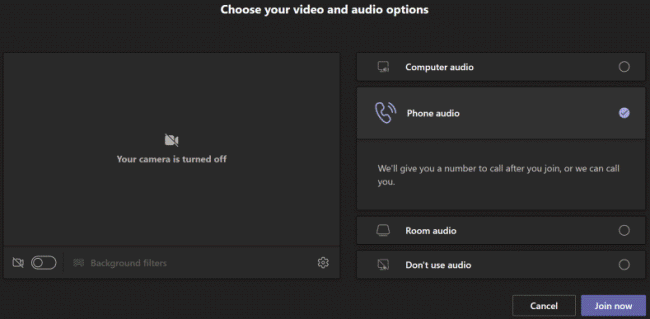
Let the Teams meeting call
On the Use phone for audio screen, you enter your phone number, and then click Call me. The meeting calls you and joins you to the meeting.
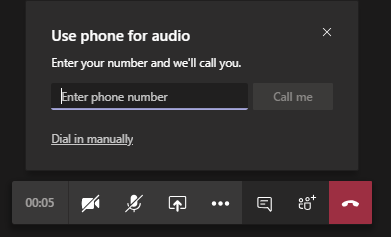
Dial in manually
Another way to join is to dial in directly to the meeting. On the Use phone for audio screen, click Dial in manually to get a list of phone numbers to use to dial in to the meeting.
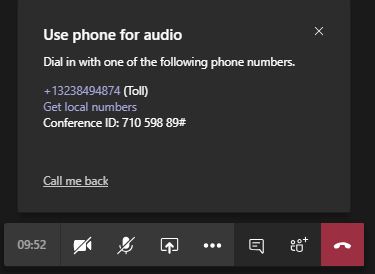
Get a call back when something goes wrong with audio during a meeting
If you experience audio issues when using your computer during a meeting, you can easily switch to using their phone for audio. Teams detects when an audio or device issue occurs and redirects you to use their phone by displaying a Call me back option.
Here's an example of the message and the Call me back option that's displayed when Teams doesn't detect a microphone.
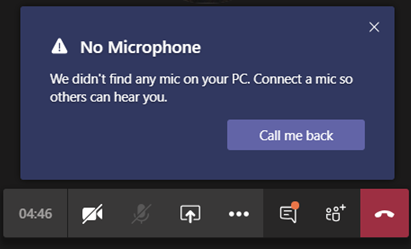
You can click Call me back, which brings up the Use phone for audio screen. From here, you can enter their phone number and have the Teams meeting call and join you to the meeting or dial in manually to the meeting.