Introduction
Teams can detect what’s said in a meeting and present real-time captions. Your captions will include speaker attribution—so you'll see not only what's being said, but who's saying it.
Turn captions on and off
- Go to the meeting controls. Select More options (three-dot icon) menu. Click Turn on live captions.
- To stop using live captions, go to the meeting controls and select More options (three-dot icon) menu. Click Turn off live captions.
Change the language of your captions
- To the right of the captions, select Captions settings
 .
.

- Select Change spoken language.
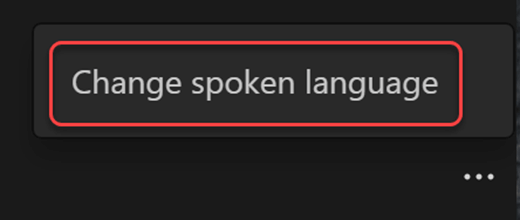
- Select the language spoken during the meeting. (This is the language of your captions and meeting transcript.)
- Select Confirm.
You have up to 34 language options for captions:
English (US), English (Canada), English (India), English (UK), English (Australia), English (New Zealand), Arabic (Arab Emirates) (Preview), Arabic (Saudi Arabia) (Preview), Chinese (Cantonese), Chinese (Mandarin), Czech (Czechia) (Preview), Danish (Denmark), Dutch (Belgium) (Preview), Dutch (Netherlands), French (Canada), French (France), Finnish (Finland) (Preview), German (Germany), Hebrew (Israel) (Preview), Hindi (India), Italian (Italy), Japanese (Japan), Korean (Korea) (Preview), Norwegian (Norway), Polish (Poland) (Preview), Portuguese (Brazil), Portuguese (Portugal) (Preview), Russian (Russia) (Preview), Spanish (Mexico), Spanish (Spain), Swedish (Sweden), Thai (Thailand) (Preview), Turkish (Turkey) (Preview), Vietnamese (Vietnam) (Preview)
Notes:
- Teams doesn't save captions. If you'd like a transcript of the meeting, turn on transcription. You'll be able to download the transcript after the meeting.
- If someone is speaking with an accent, captions may be less accurate.
- Obscenities will be starred out.
- Teams may use a meeting's subject, invitation, participant names, and attachments to improve caption accuracy.
- People can choose not to be identified in captions. For details, see Hide your identity in meeting captions and transcripts.