Create a new plan and add people to plans in Planner
Create a new plan
- Select New plan in the left panel.

- In the New plan window.
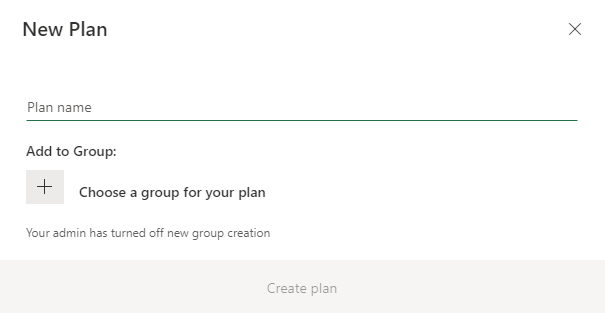
- Type a name for the plan.
- Choose the link to Choose a group for your plan.
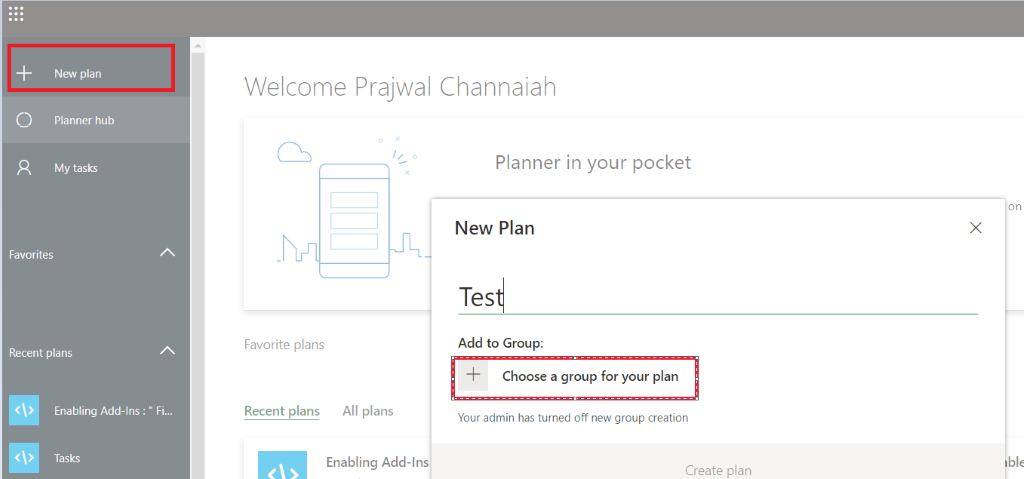
- Select Create plan.
Add people to a plan
- Select Members in the upper-right corner of the Planner window.
- Begin typing the name or email address of a person within your organization that you want to add to the plan.
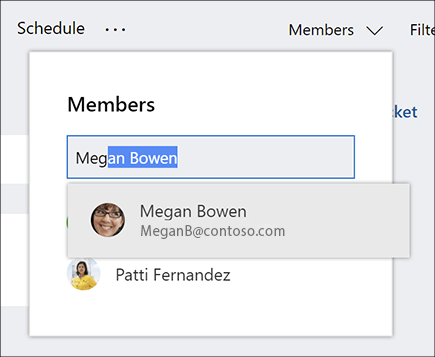
- Select the person's card when it appears.
- Note: Want to add people outside of your organization to a plan? See Guest access in Microsoft Planner. Guest users can create and delete buckets and tasks, edit task fields, and edit the plan name. If you grant the guest user additional permissions, they can also attach a file or link to a task. Guest users will also receive some of the notifications associated with your plan.
- After you add people and tasks to your plan, you can assign people to tasks.