Introduction
Teams has made it easier to track meeting attendance with the release of downloadable attendance lists. This means that Teams meeting organizers can download a spreadsheet at any point during the meeting that lists the meeting participants. The attendance list can only be downloaded by the meeting organizer while the meeting is in session.
Instructions
- Click on the People tab in your meeting taskbar to open the Participants side panel.
- At the top of the Participants side panel, click on the More icon (three dots). In the dropdown, select Download attendance list.
- Go to the Downloads folder on your computer. You will see an Excel file titled meetingAttendanceList.
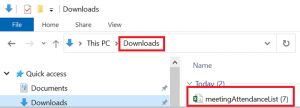
- Double-click on the file to open it and view your list of meeting participants. The list will also include the time that each participant joined and left the meeting.