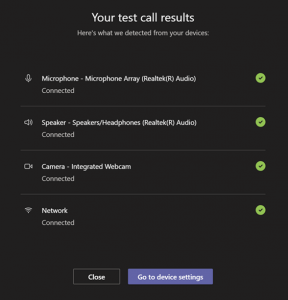Introduction
If you are using a new audio or video set-up, you can test your devices within Teams to ensure they are working properly by making a test call.
Instructions
- Click on the More icon (three dots) next to your user icon in the top right corner of Teams and pick Settings in the dropdown.
- When you open your settings, click on Devices. Choose Make a test call under Audio devices.
- In a test call, you'll see how your mic, speaker, and camera are working. Follow the instructions from Test Call Bot and record a short message. The message will play back for you.
- After that, you'll get a summary of the test call, and you can go to your device settings to make changes.