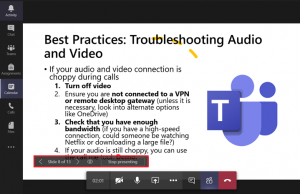If you are presenting a slide deck with other presenters, you can upload it directly to Teams instead of sharing your screen. This option allows other presenters to navigate through the deck for their part of the presentation.
To add a PowerPoint deck to the meeting, click on the screen sharing button. In the Share content panel, you will see a column labelled PowerPoint Live. To find the presentation you want to present on your computer, click Browse my computer.
Once you have selected your slide deck, Teams will upload it to the meeting so that everyone can view it. You will see a menu with arrow buttons that let you navigate the slide deck. Presentation attendees can also use the arrows to move through the presentation at their own pace (unless you disable it by clicking the eye icon).
Other presenters can also request to take over the presentation navigation when it is their turn by clicking Request control. You can also assign control to a presenter by clicking Give control.
When the presentation is over, simply click the screen sharing button again to stop sharing the presentation. Please note that this feature is only available via the Teams desktop app.