Upload Teams recordings to Stream
- After editing your video, choose the streaming site you want to upload to (e.g. Stream, MyMedia, YouTube)
- If you are uploading to Stream, log into your account at mail.utoronto.ca and open Stream from the app launcher in the top left corner (if you don’t see it in the list, click on All apps.
- At the top, click Create, then choose Upload video.
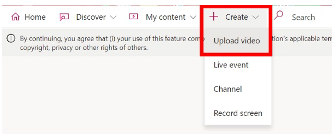
- Either drag your file to the browser window or click browse and find the file you want to upload and click Open.
- Fill in the details for your video, such as title, description, and video language.
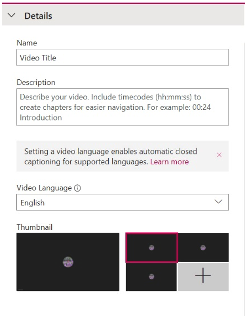
- Setting a video language enables automatic closed captioning for supported languages.
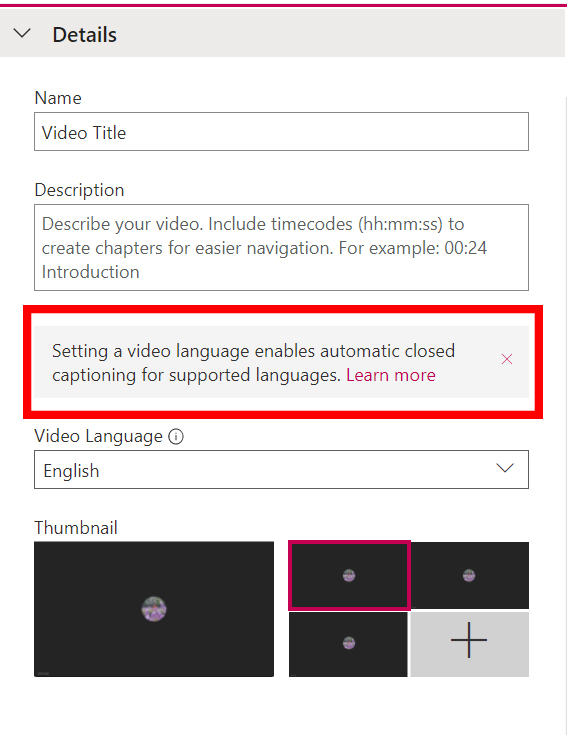
- You can add in your own subtitles by clicking on Options and selecting Upload a subtitle file.
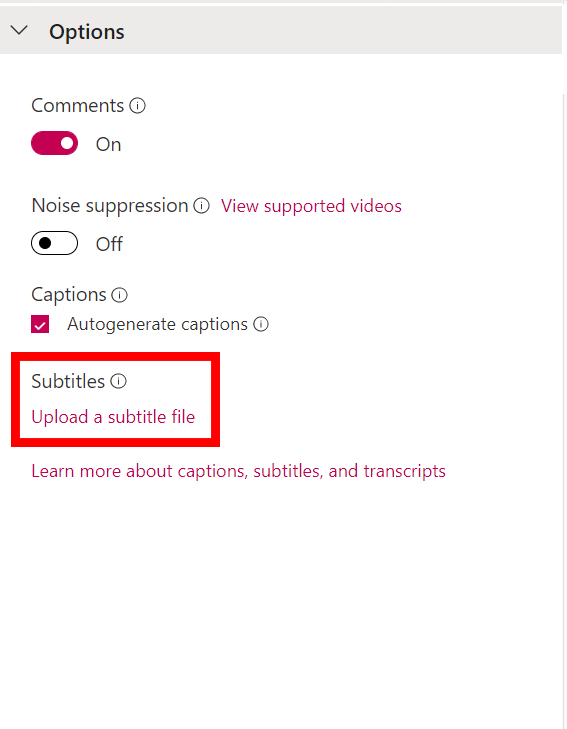
- Once you have added all the information you want for your video, click Publish. You will get an email to let you know your video is ready.
