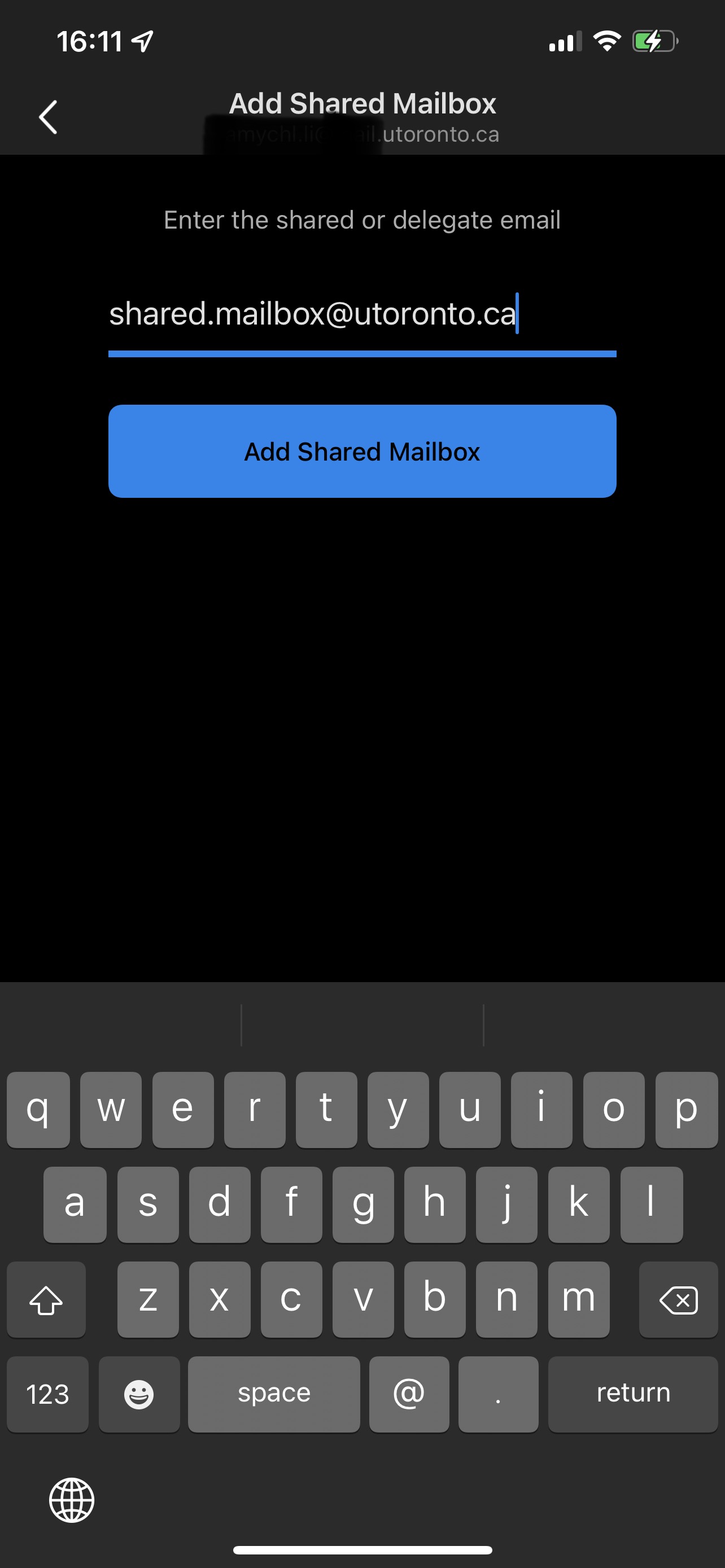Set up a shared mailbox in Outlook for iOS (iPhone, iPad)
- You will need to have your individual UTmail+ account set up on your iOS device before being able to add the shared mailbox. If you have not set it up yet, you can use the instructions for adding your account to Outlook on your iOS device.
- Open the Outlook app on your mobile device.
- Click on the icon at the top left corner beside Inbox.
- Click on the Add account icon.
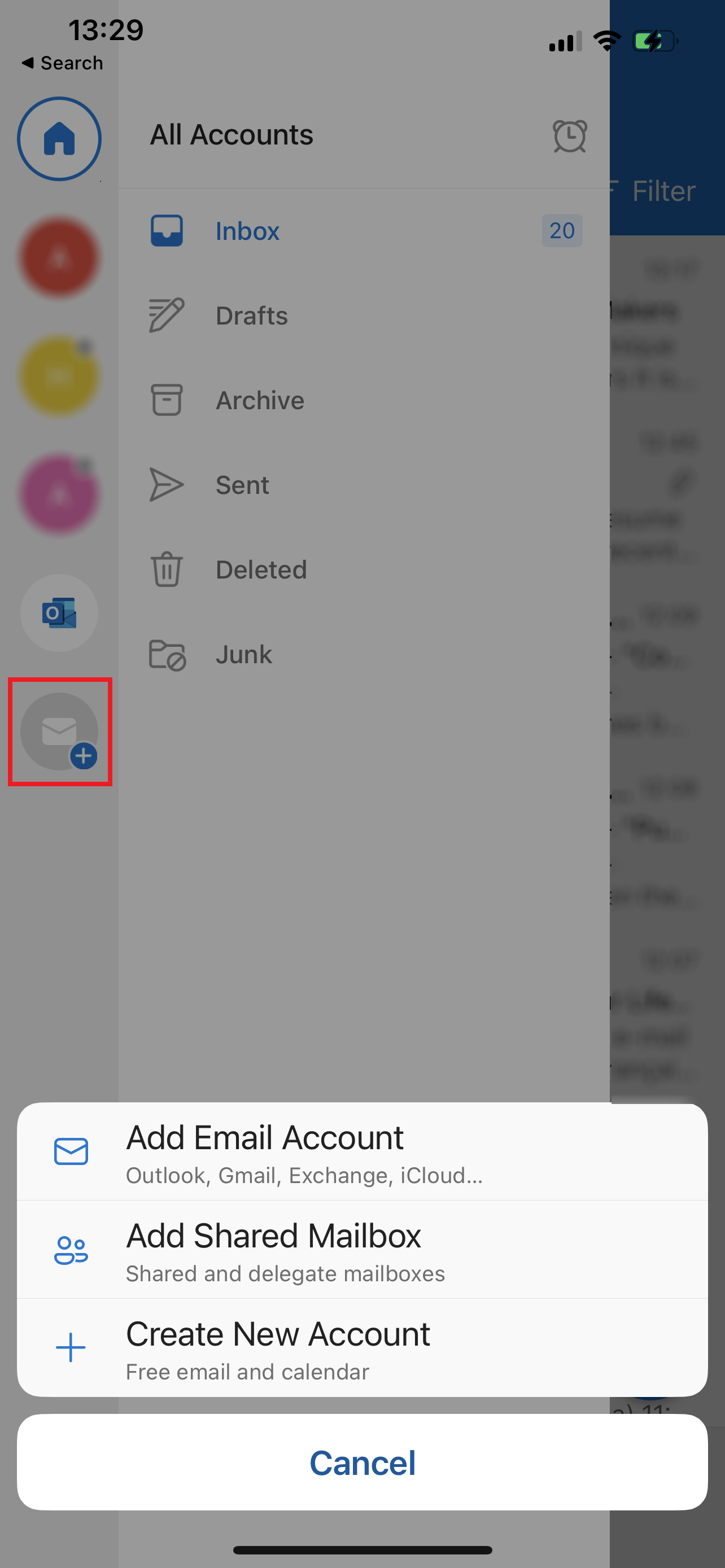
- Choose Add Shared Mailbox.
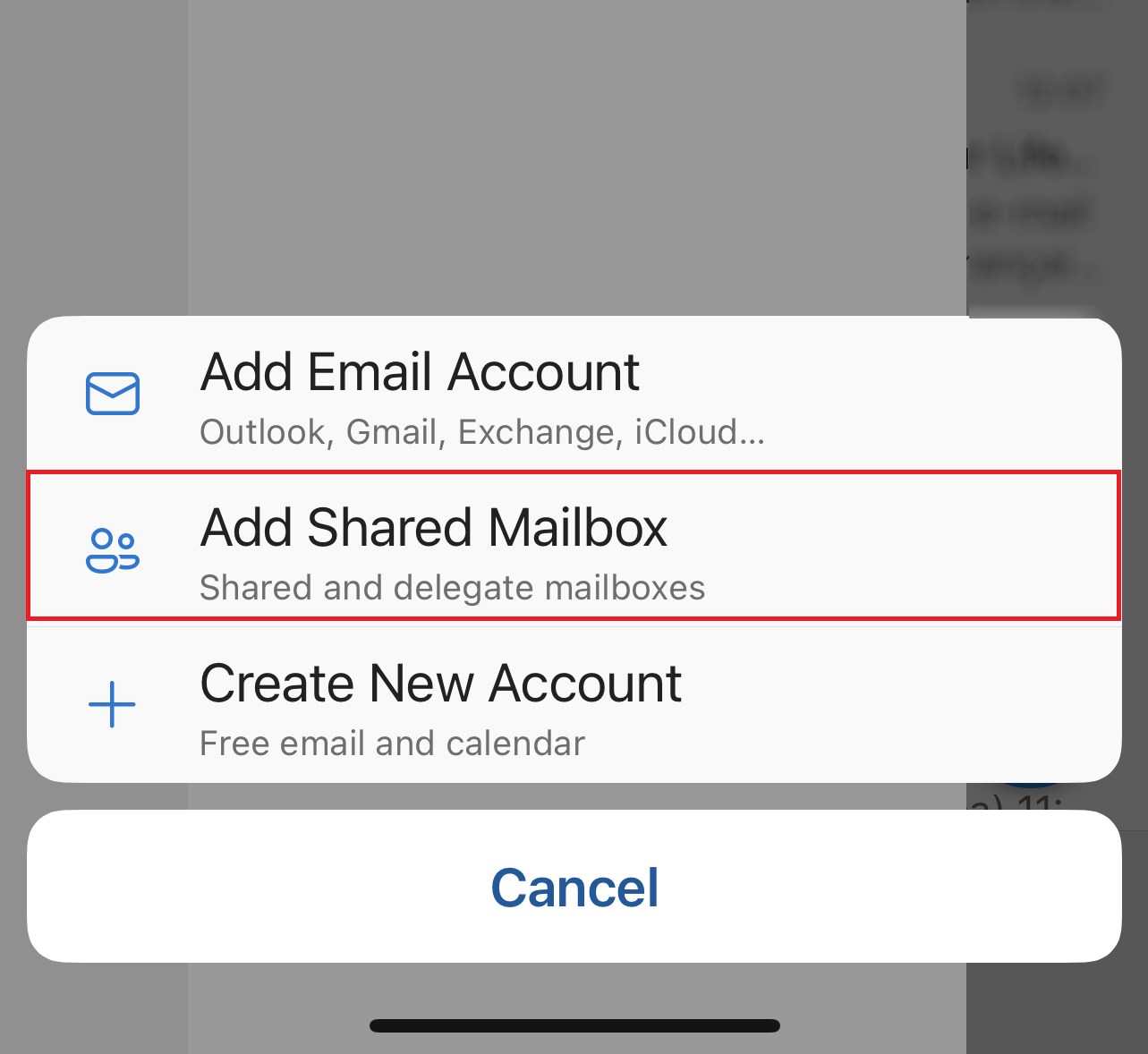
- If you have multiple accounts, select your UTmail+ email address when asked to select an account to log in with.
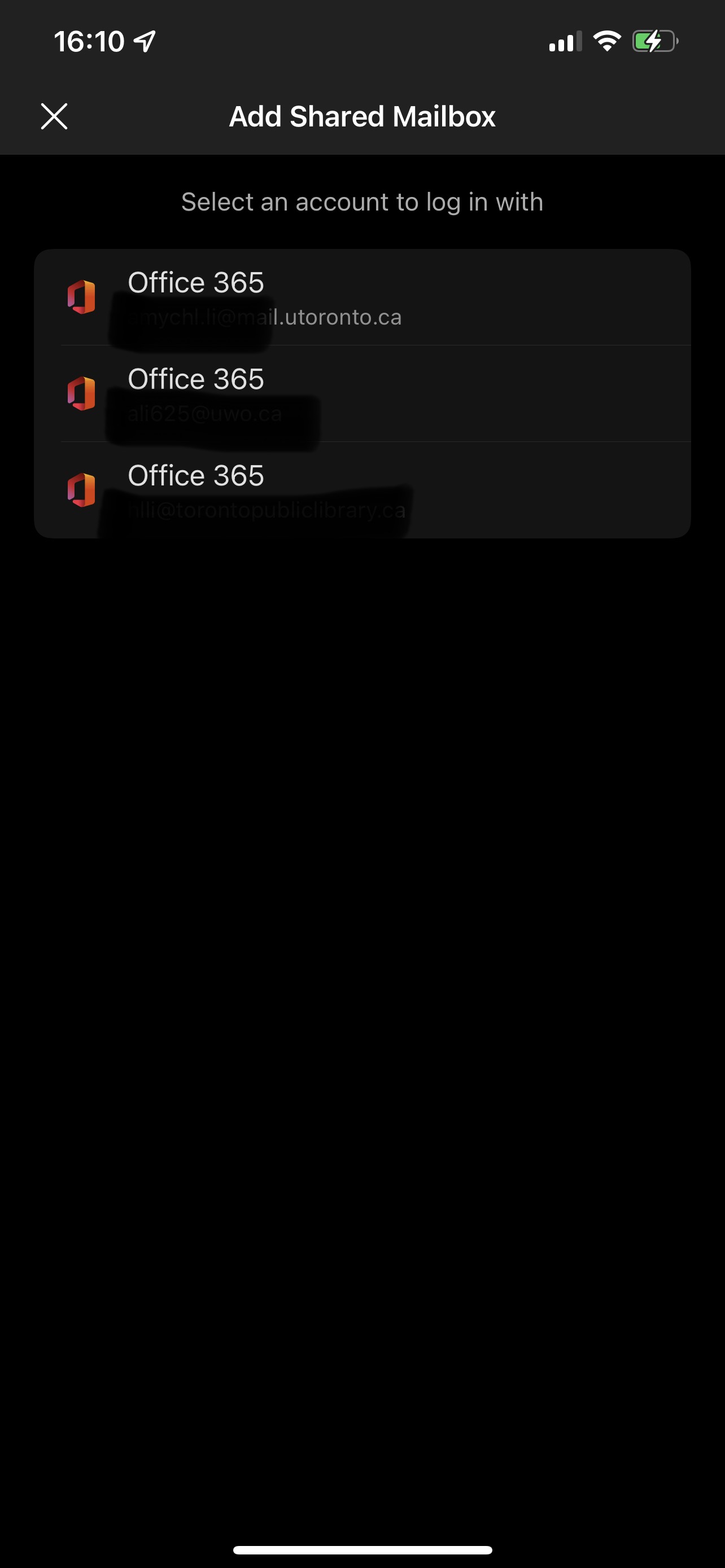
- Enter the shared mailbox email address and click Add Shared Mailbox.