Introduction
Together mode lets you feel like you’re in the same shared space with everyone in your meeting. Together mode is available when there are at least five people in the meeting.
Instructions
- To activate together mode, click on the three-dot More actions menu in the meeting taskbar and then select Together mode.
- Encourage participants to turn on their video to view individuals in the space.
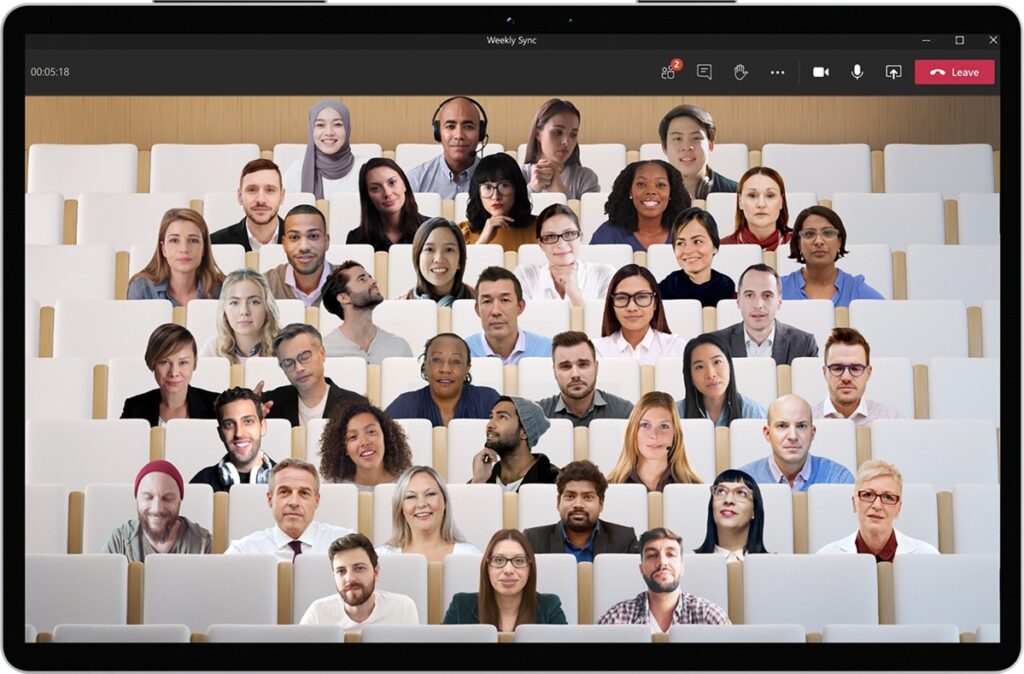
- If you're a meeting organizer or presenter, you have an assortment of scenes to choose from. To change the scene, click on the scene name in the bottom left corner of your screen. Under Choose a scene, pick the one you want and select Apply. The scene will change for everyone who's in Together mode.
For more information, consult this documentation on using video in Microsoft Teams from Microsoft.