Access a shared resource calendar (students)
Outlook Web Access (OWA)
- If you are a student who needs to access a shared resource calendar, log into your account through https://mail.utoronto.ca.
- Navigate to Calendar, then click Add Calendar, then Add From Directory.
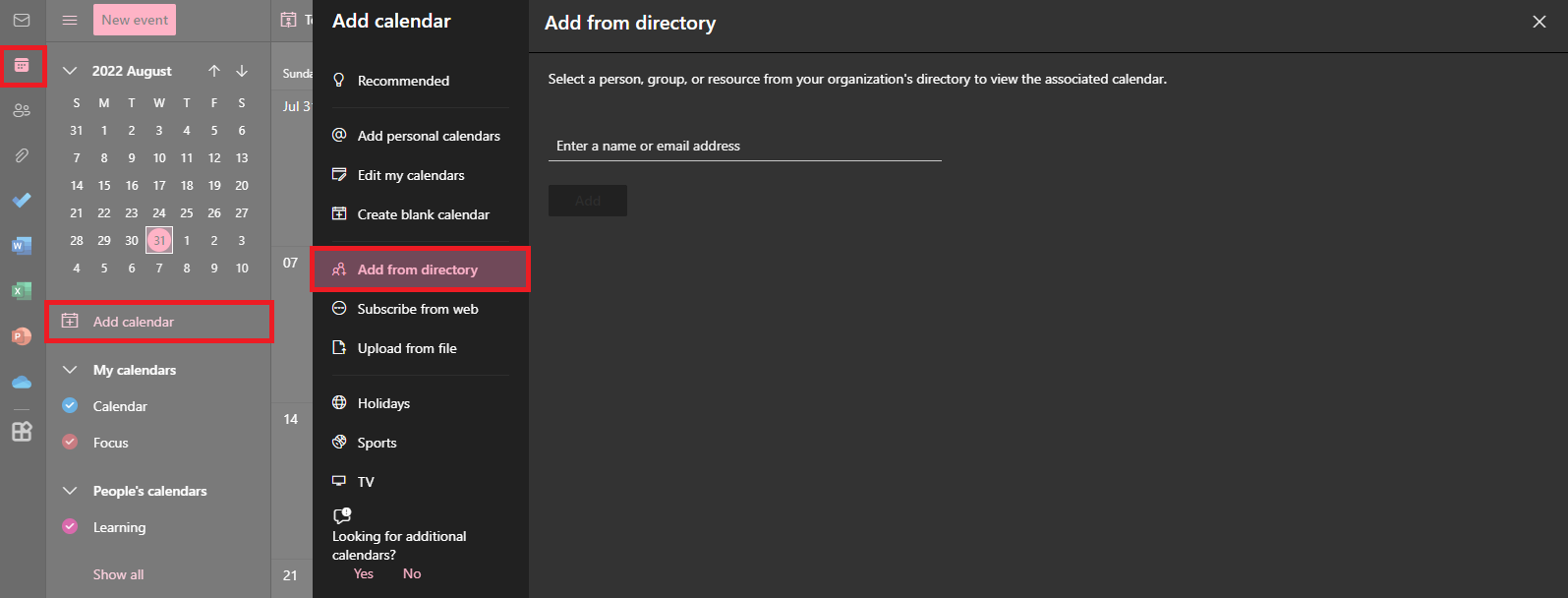
- Search for the contact associated with the calendar.
- Pick under which category of calendar you would like to add to.
- Then click Add.
- The shared calendar will open if you have sufficient permission.
Outlook for Windows
- Go to the Calendar tab.
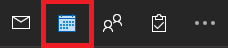
- Click on Add within the Home menu items. Then choose Open shared calendar in the dropdown.
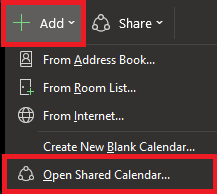
- In the Open a Shared Calendar window, click on Name.
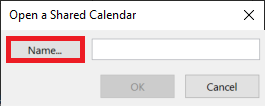
- Search for the contact associated with the calendar and then click OK.
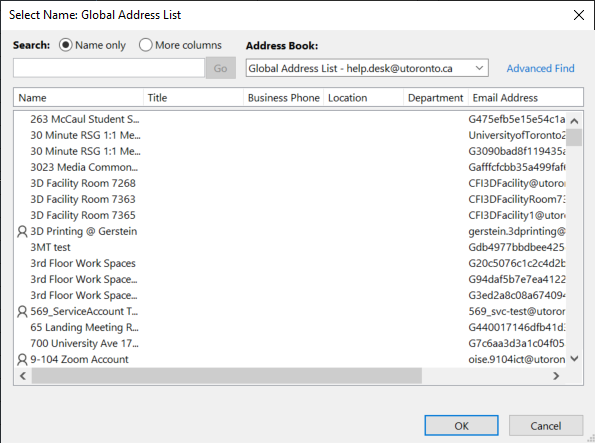
- Then click OK again.
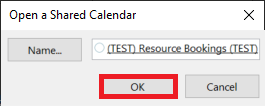
- The shared calendar will open if you have sufficient permission.
Outlook for Mac
- Open the Outlook application.
- Click on File, then Open, then Shared calendar.
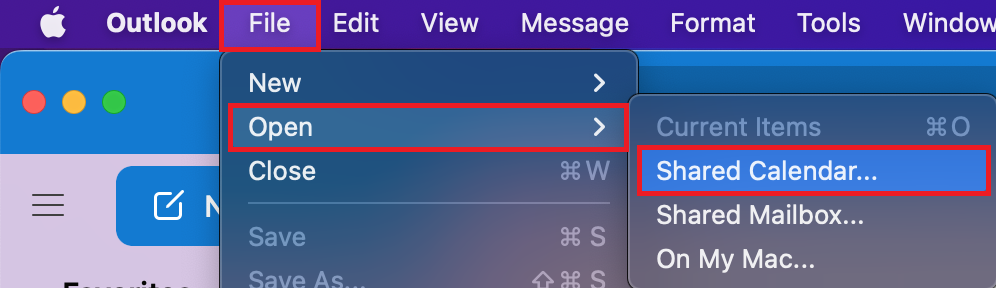
- In the Open Calendar window, search for the contact associated with the calendar and then click Open.
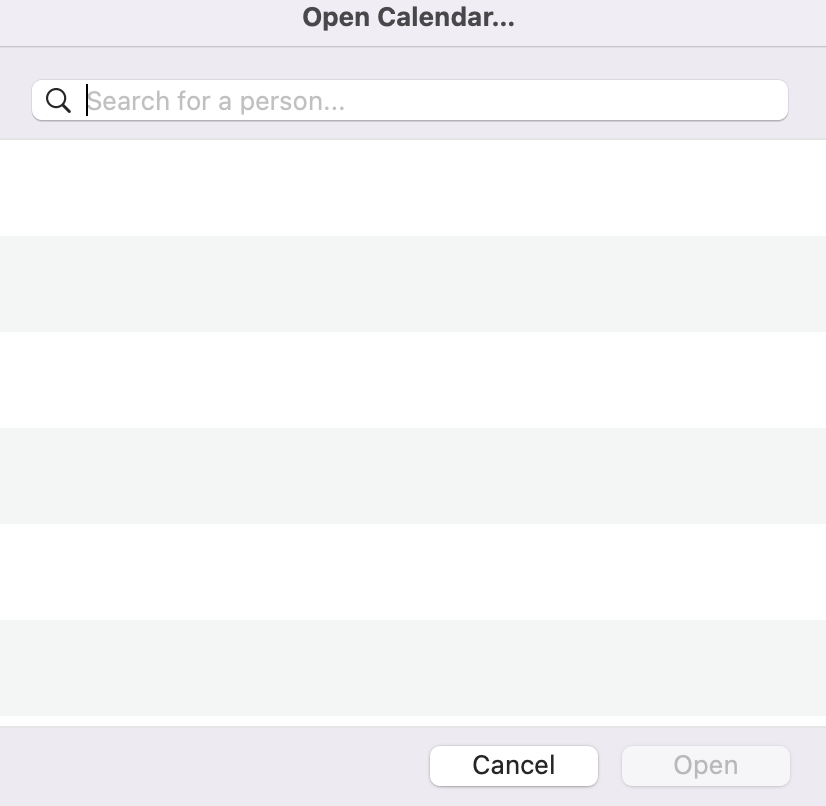
- The shared calendar will open if you have sufficient permission.