Introduction
As part of its filtering criteria, the Outlook Junk Email Filter checks message senders against lists of email addresses and Internet domains designated either as safe or to be blocked. You can customize the filter to block specific senders.
A blocked sender can still send you an email, but messages from that sender will now automatically go to your Junk Email folder in Outlook.
Instructions
Outlook Web Access (OWA)
To block a specific sender:
- Open your Outlook inbox.
- In your list of emails, right-click on a message from a sender you would like to block.
- Select Security options and then Block.
Outlook on Windows
To block a specific sender:
- Open your Outlook inbox.
- In your list of emails, right-click on a message from a sender you would like to block.
- Select Junk and then Block Sender.
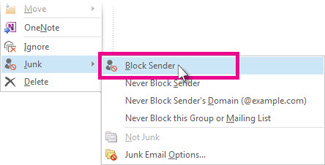
Outlook on Mac
To block a specific sender:
- Open your Outlook inbox.
- In your list of emails, right-click on a message from a sender you would like to block.
- Select Report Junk and then Block.
Related articles
Secure U of T advanced threat protections: Overview
Secure U of T advanced threat protections: Anti-phishing protection
Block an email sender in Outlook
Create a rule to filter unwanted spam from your inbox on Outlook Web Access (OWA)