Introduction
Microsoft Teams now allows you to add up to 10 co-organizers to help manage your meeting. Co-organizers are displayed as additional organizers in the meeting participant list and have most of the capabilities of the meeting organizer. For more information on Teams meeting roles, please review this article on participant roles in a Teams meeting.
List of co-organizer capabilities
Co-organizers can:
- Access and change meeting options
- Become a breakout room manager
- Note: To make co-organizers breakout room managers, you must first assign them the breakout room manager role.
- Bypass the lobby
- Admit people from the lobby during a meeting
- Lock the meeting
- Present content
- Change another participant’s meeting role
- End the meeting for all
Co-organizers cannot:
- View and download attendance reports
- Manage the meeting recording
- Edit the meeting invitation
- Remove or change the meeting organizer's role
Instructions to add co-organizers to a meeting
Note: Co-organizers must be in the same organization as the meeting organizer, or be using a guest account in the same organization.
- Open Teams.
- Go to the Calendar tab on the left side menu.
- Create your Teams Meeting by clicking on New Meeting.
- When filling up the form to set up the meeting, add the people you want to make co-organizers in the Add required attendees field. Co-organizers must be required attendees before being given the permissions to become co-organizer.
- Select the meeting you created and then choose Edit.
- Select More (three-dots icon) options. Then click on Meeting options in the dropdown.
- On the meeting options page, next to Choose co-organizers, select the down arrow and choose the name of the additional co-organizer(s).
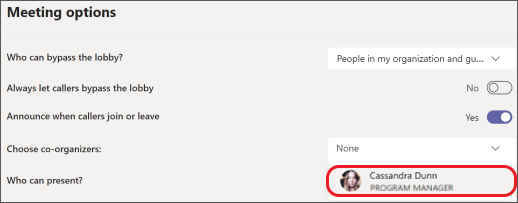
- Select Save at the bottom of your screen.