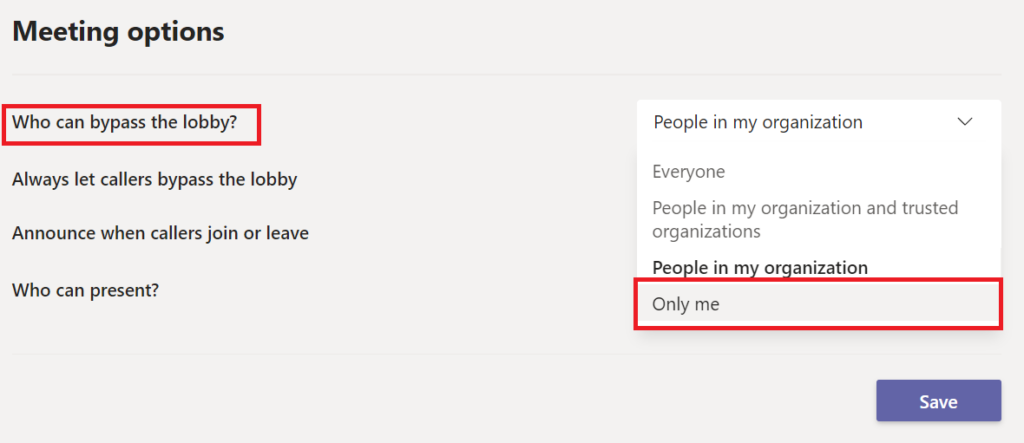Enabling a lobby for Microsoft Teams meetings
Enabling a lobby for Microsoft Teams meetings
Introduction
When you create a meeting in Microsoft Teams, you can change the meeting policy settings to control whether groups of participants must wait in the lobby before they are admitted into the Teams meeting. By default, members of the University of Toronto community can bypass the lobby while anonymous or external guests must be admitted by the meeting organizer or presenter. Please read the scenario instructions below to update lobby settings based on participant types.
Instructions
To change your meeting's lobby options you will need to access your meeting options. Follow these steps to find your meeting's options.
- Create a Teams meeting in your Outlook calendar.
- Open the meeting in your Outlook calendar.
- Scroll down to the section of the meeting information that gives the Teams meeting details and select Meeting options.
4. Please review the following scenarios to determine how you should update your lobby settings.
1. Allow University of Toronto community members to bypass the lobby.
By default, members of the University of Toronto community can bypass the lobby. You do not need to update any meeting settings. Please note that if this setting is selected callers will not be able to bypass the lobby. See more information here: https://docs.microsoft.com/en-us/microsoftteams/meeting-policies-in-teams.
2. Allow anyone to bypass the meeting lobby.
To allow any user to bypass the lobby, select the Everyone option in the Who can bypass the lobby? drop down menu.
3. Allow dial-in callers to bypass the lobby.
To allow dial-in callers to bypass the lobby, make sure the Always let callers bypass the lobby option is toggled on. Please note that if the People in my organization setting is selected for Who can bypass the lobby? callers will still have to be admitted as they are considered to be outside the organization.
4. Only the event organizer can bypass the lobby.
Until recently, University of Toronto Teams users could not implement lobby settings that would allow them to screen every user before admitting them to a meeting. Teams just rolled out an update to address this issue: meeting organizers can now opt to have everyone – including people within the organization – wait in the lobby.
To add this setting to a planned meeting, simply go to your meeting options. Click on the Who can bypass the lobby? dropdown menu and select Only me. Click Save to update your meeting settings.
More information
Please review this Microsoft article for more information about lobby settings: https://docs.microsoft.com/en-us/microsoftteams/meeting-policies-in-teams.