Introduction
At times, deleted files and/or folders will need to be restored. Fortunately, with OneDrive, you can restore them. Follow these instructions to learn how to restore your OneDrive content to the way it was on a previous date.
Instructions
- Go to your online OneDrive by going to mail.utoronto.ca and clicking on the waffle in the top left corner. Click on OneDrive.
- Click on the Settings gear icon in the top right corner.
- Click on Restore your OneDrive.
- This will bring you to a Restore your OneDrive page. Click on the Select a date dropdown menu.
- You will see a list of potential times and dates to restore your OneDrive to. You can also choose a custom date and time. If you're restoring your files after automatic ransomware detection, a suggested restore date will be filled in for you.
- Use the activity chart and activity feed to review the recent activities that you want to undo.
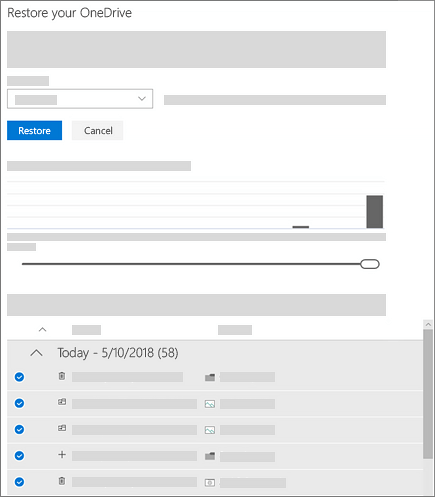
- The daily activity chart shows the volume of file activities in each day for the last 30 days. It gives you an overview of what has happened to your OneDrive over time and can help you identify any unusual activities, such as when your OneDrive was infected by malware.
- The activity feed shows individual file and folder operations in reverse chronological order. You can scroll down to see previous days or move the slider below the daily activity chart to quickly move to a specific day.
- If you're selecting a custom date and time, select the earliest activity that you want to undo. When you select an activity, all other activities that occurred after that are selected automatically.
- When you’re ready to restore your OneDrive, click Restore to undo all the activities you selected.
- Your OneDrive will be restored to the state it was in before the first activity you selected. If you change your mind about the restore you just did, you can undo the restore by running Files Restore again and selecting the restore action you just did.
Related articles
Restore a previous version of a file stored in OneDrive
Restore your OneDrive to a previous date
Additional information
For troubleshooting and more information on restore limitations, please review this Microsoft article on restoring your OneDrive.